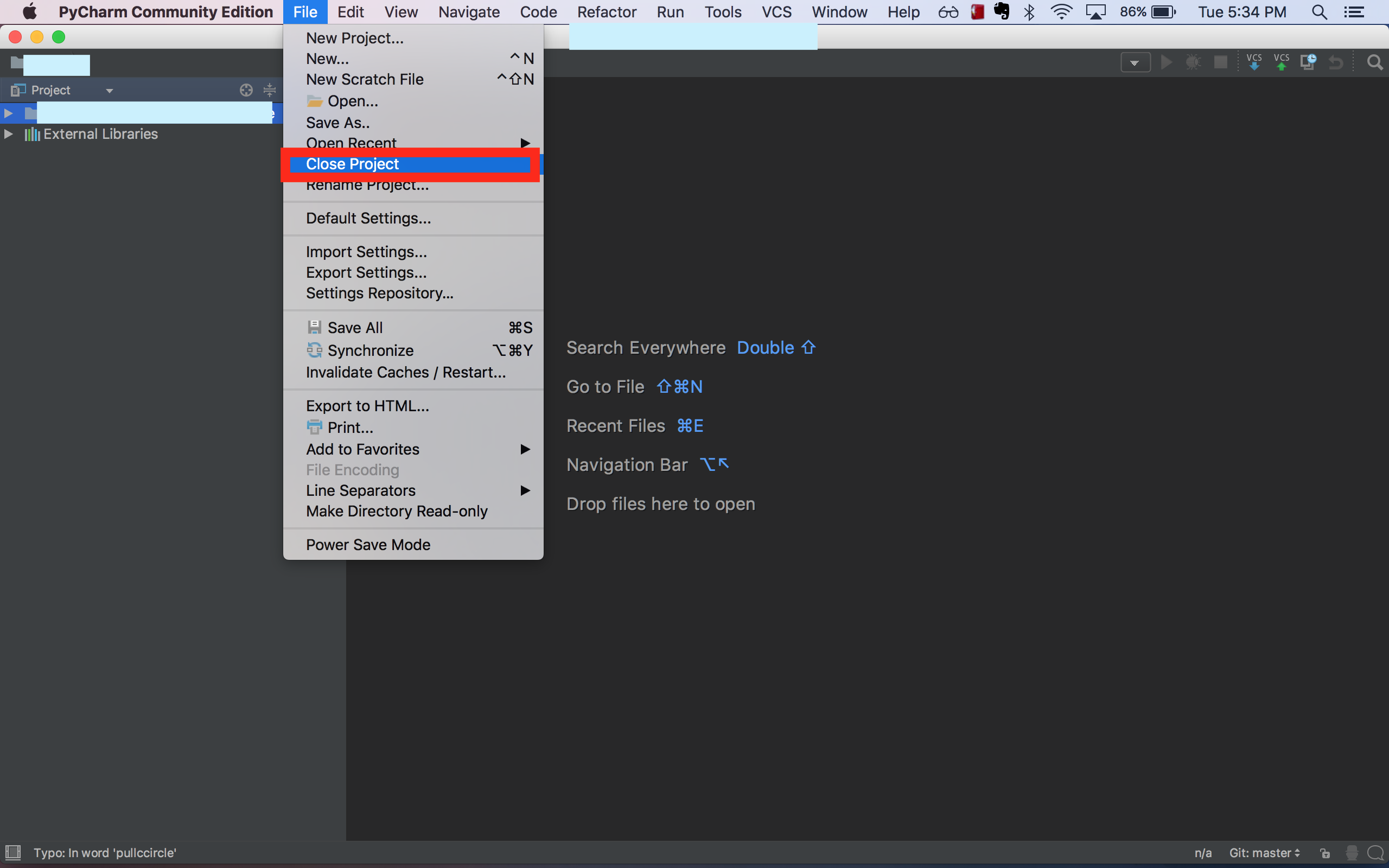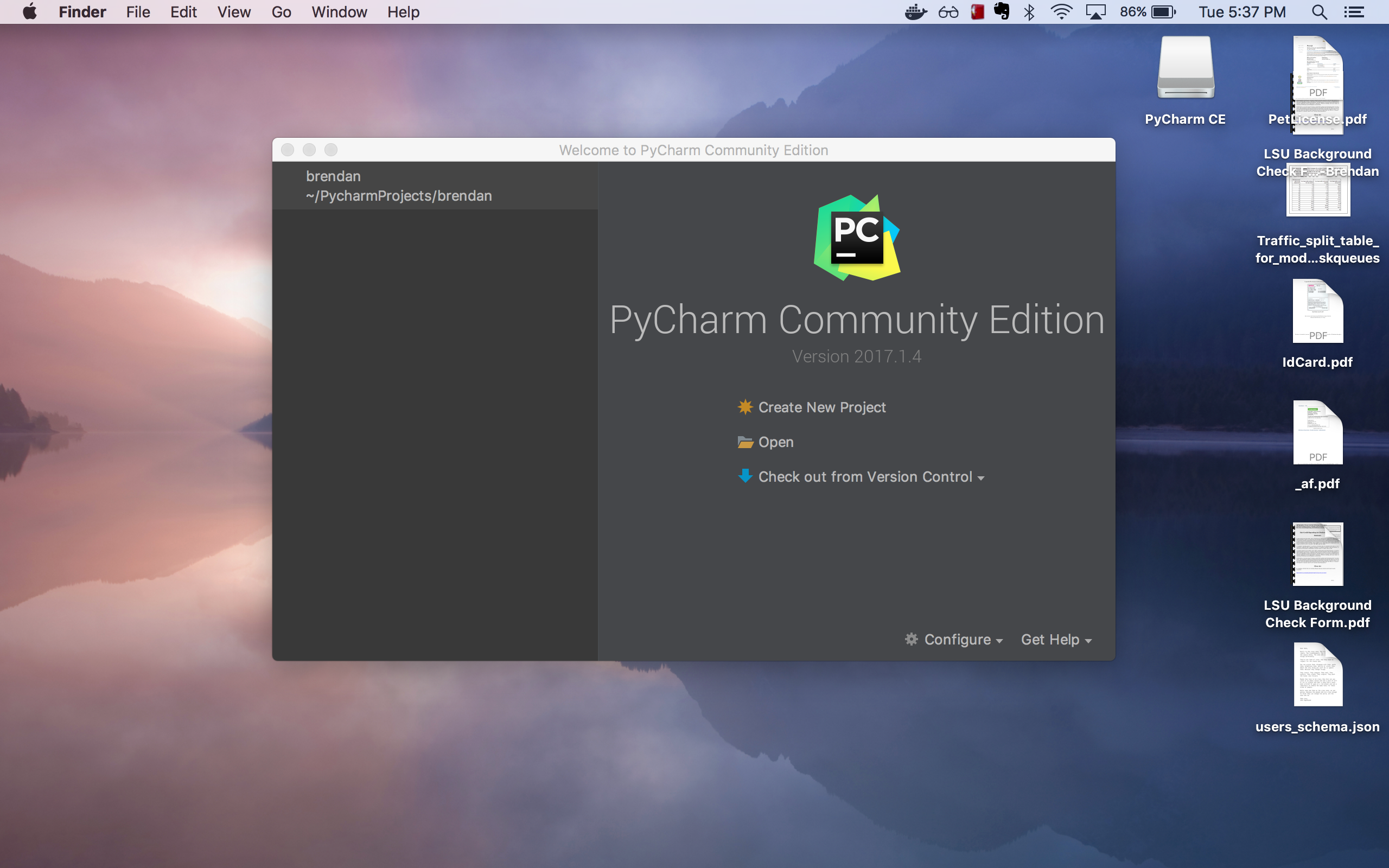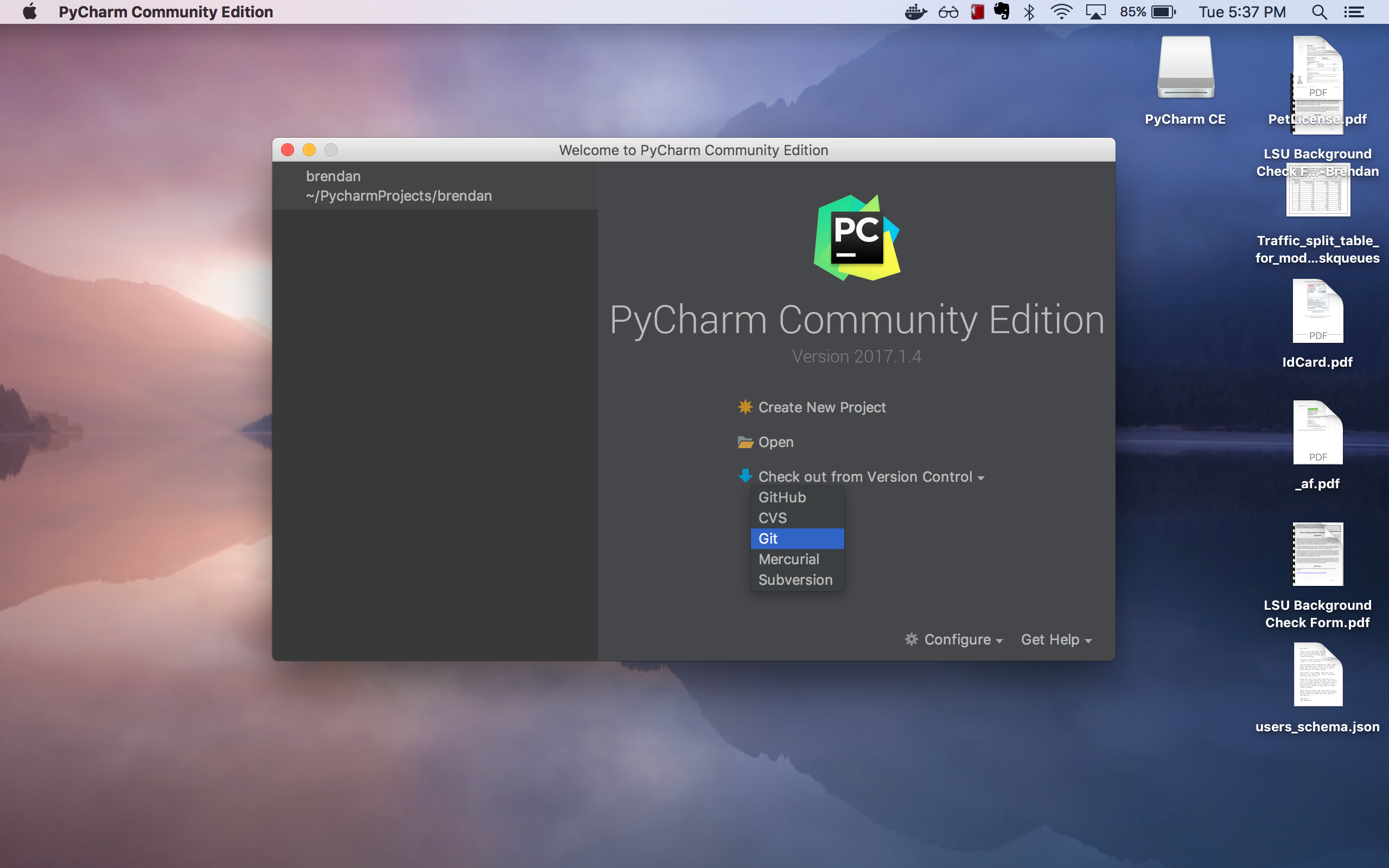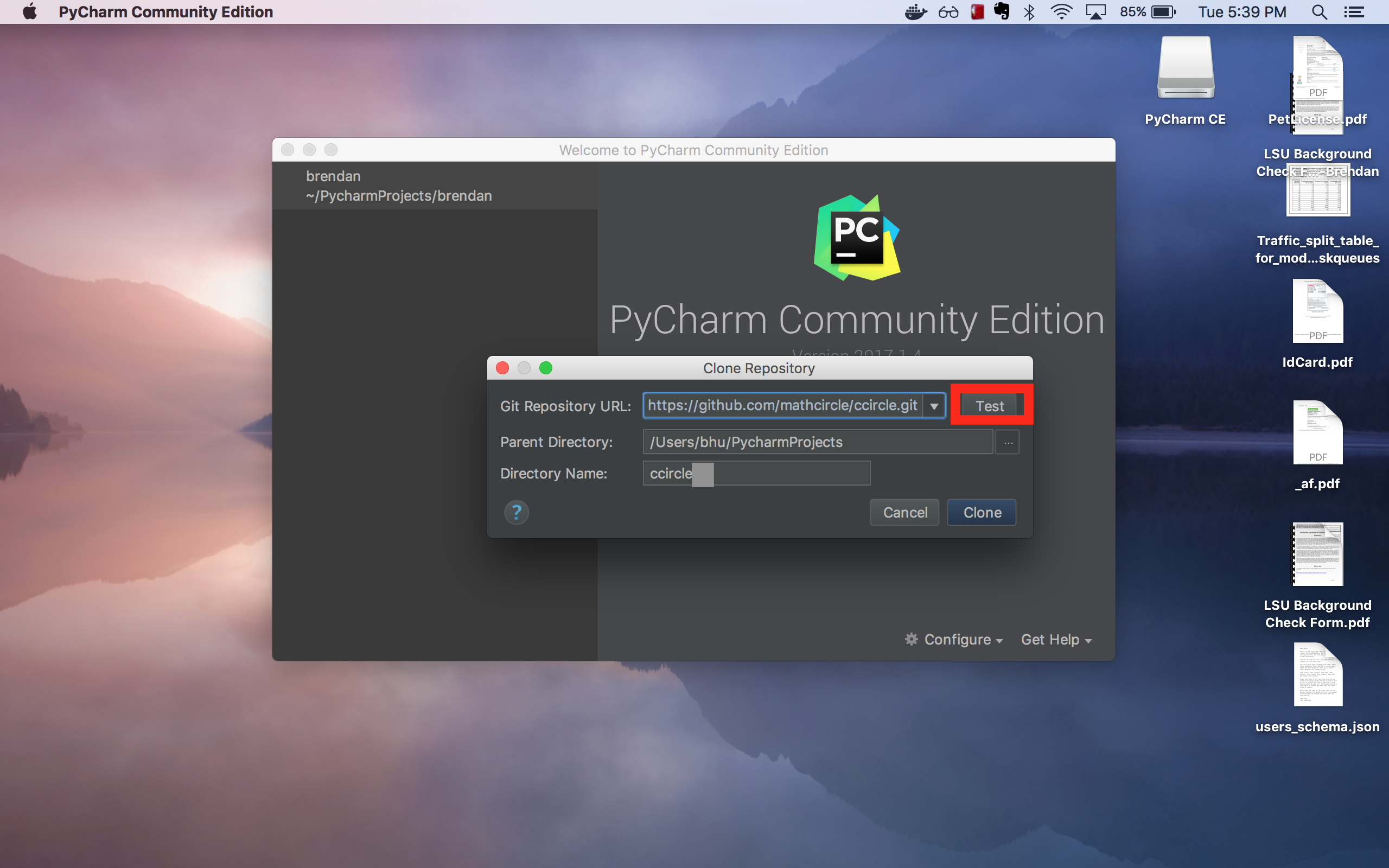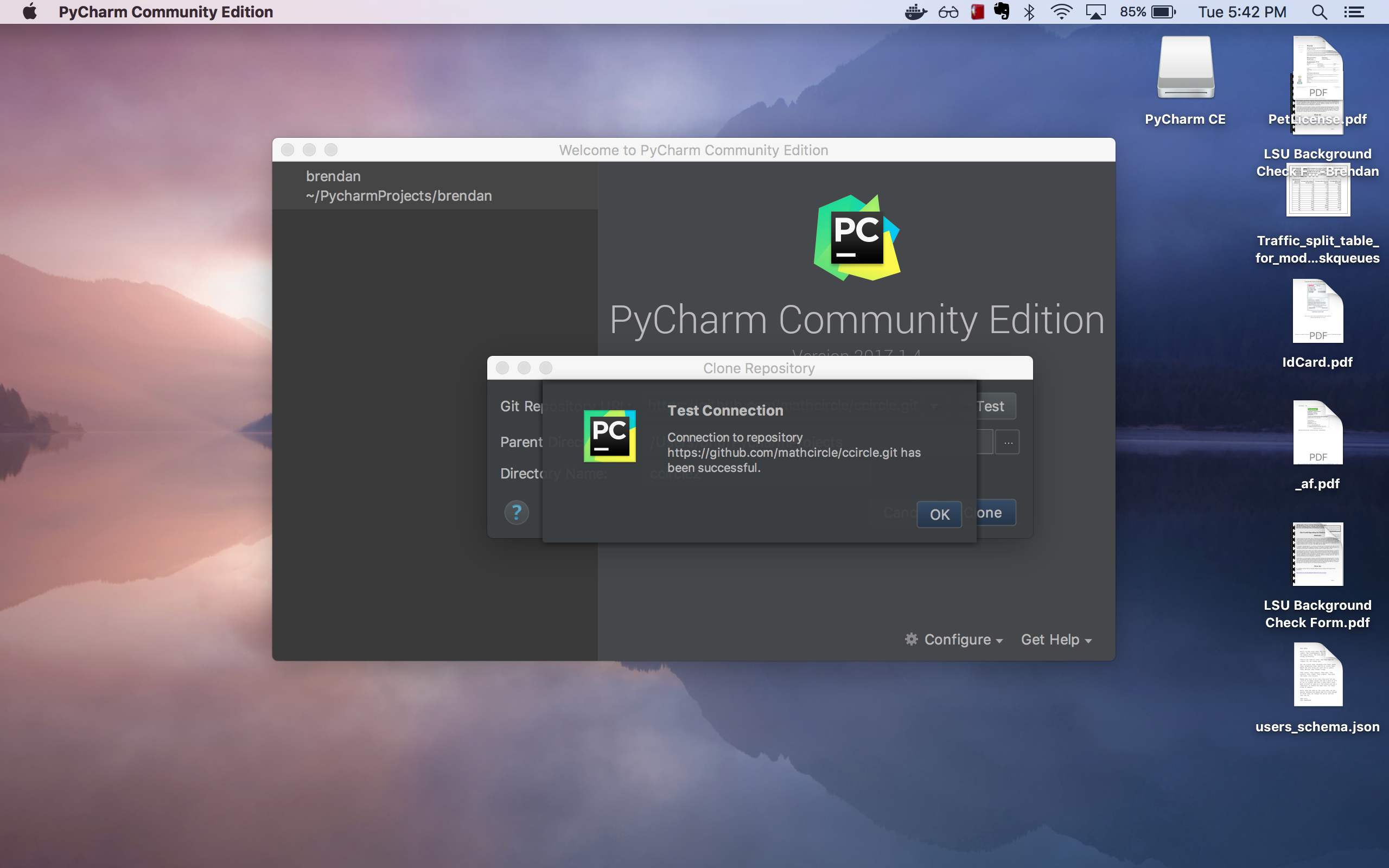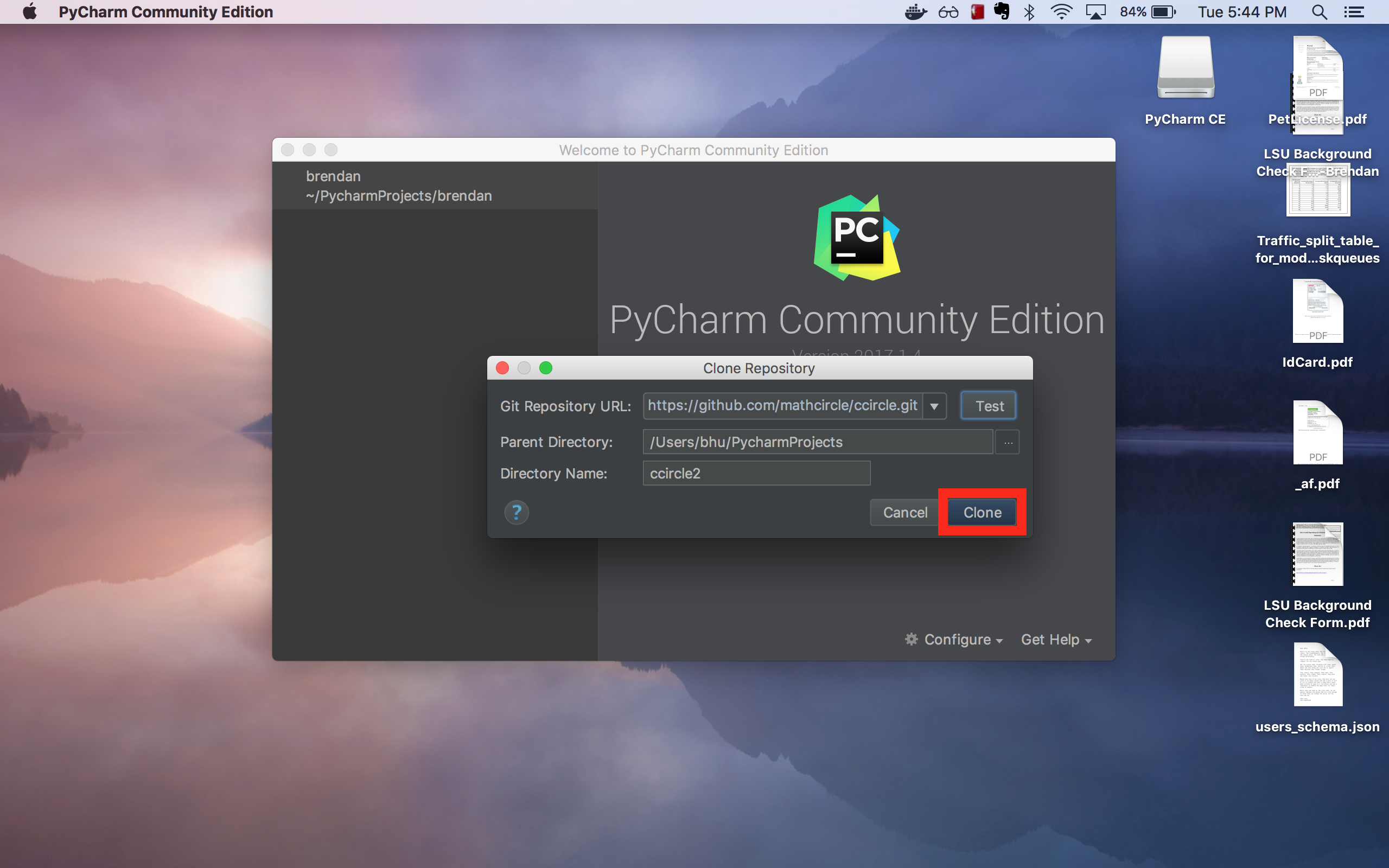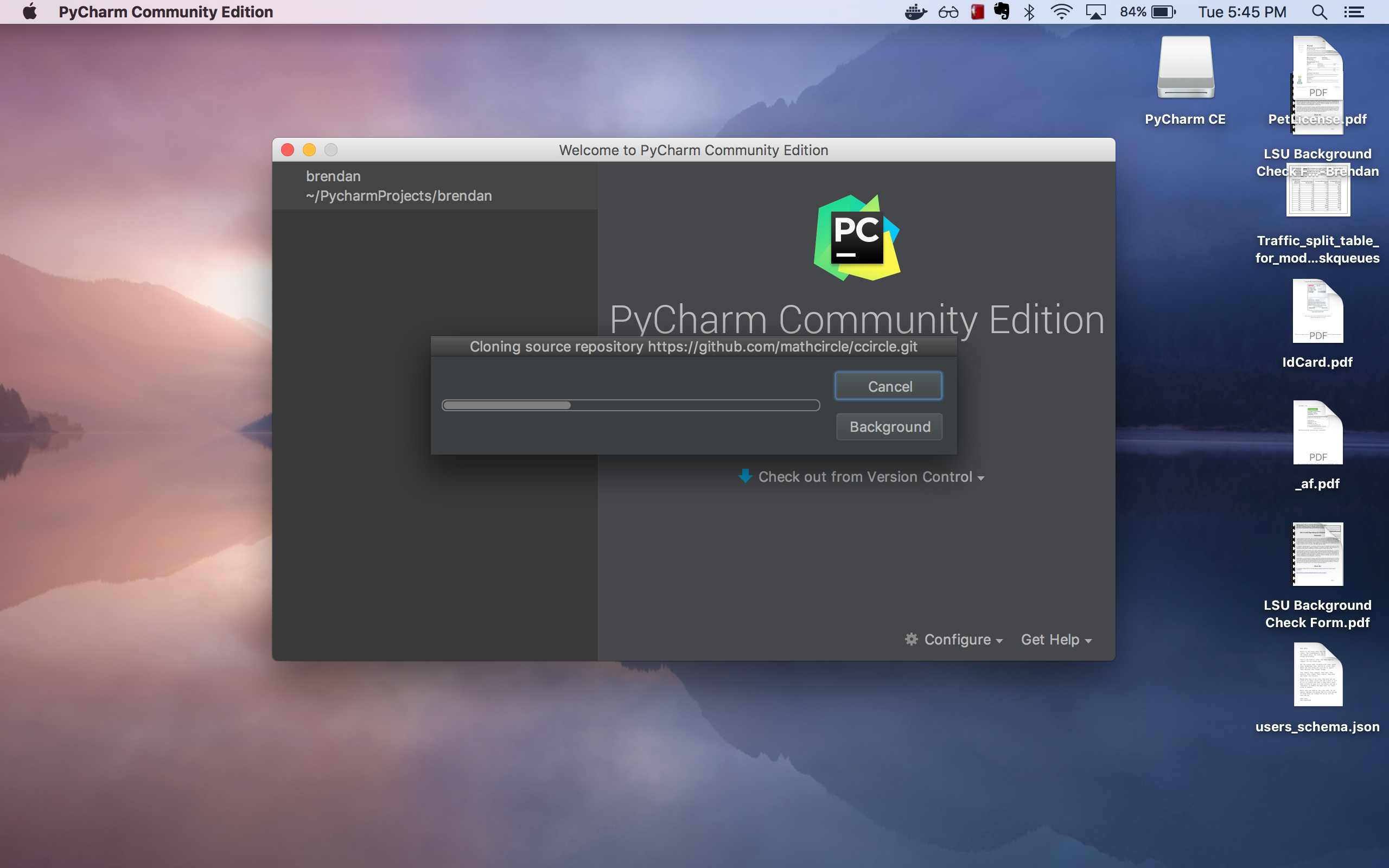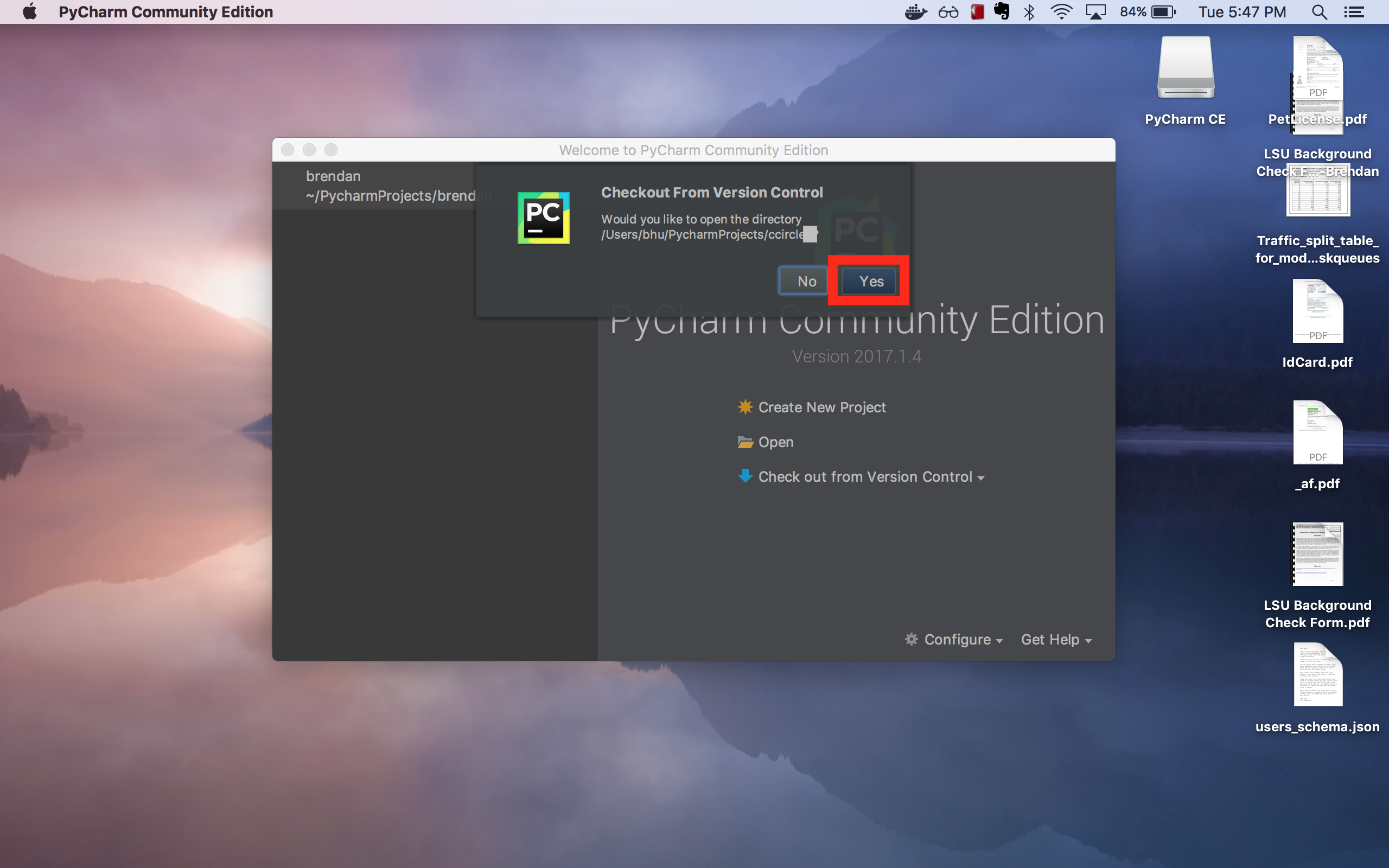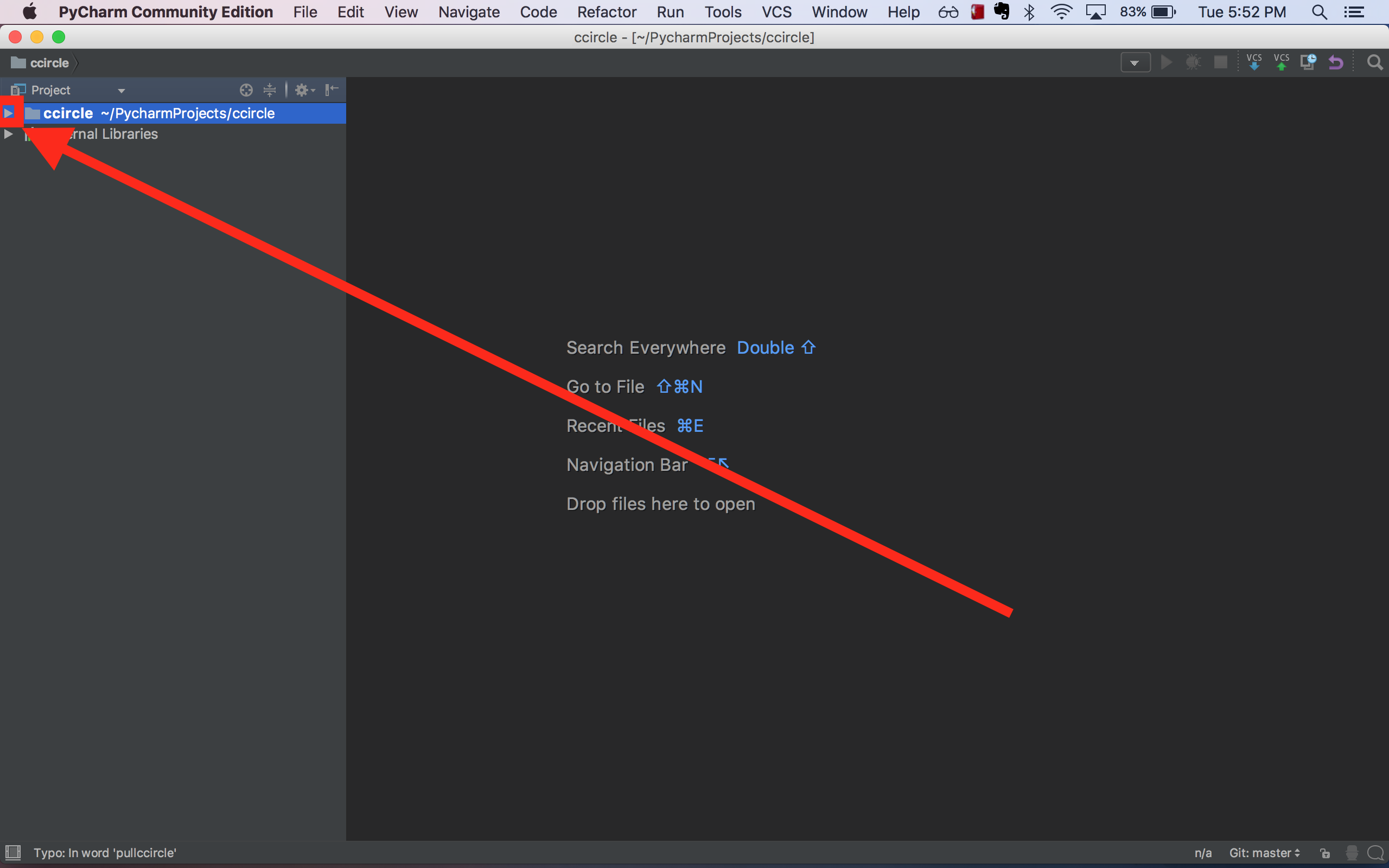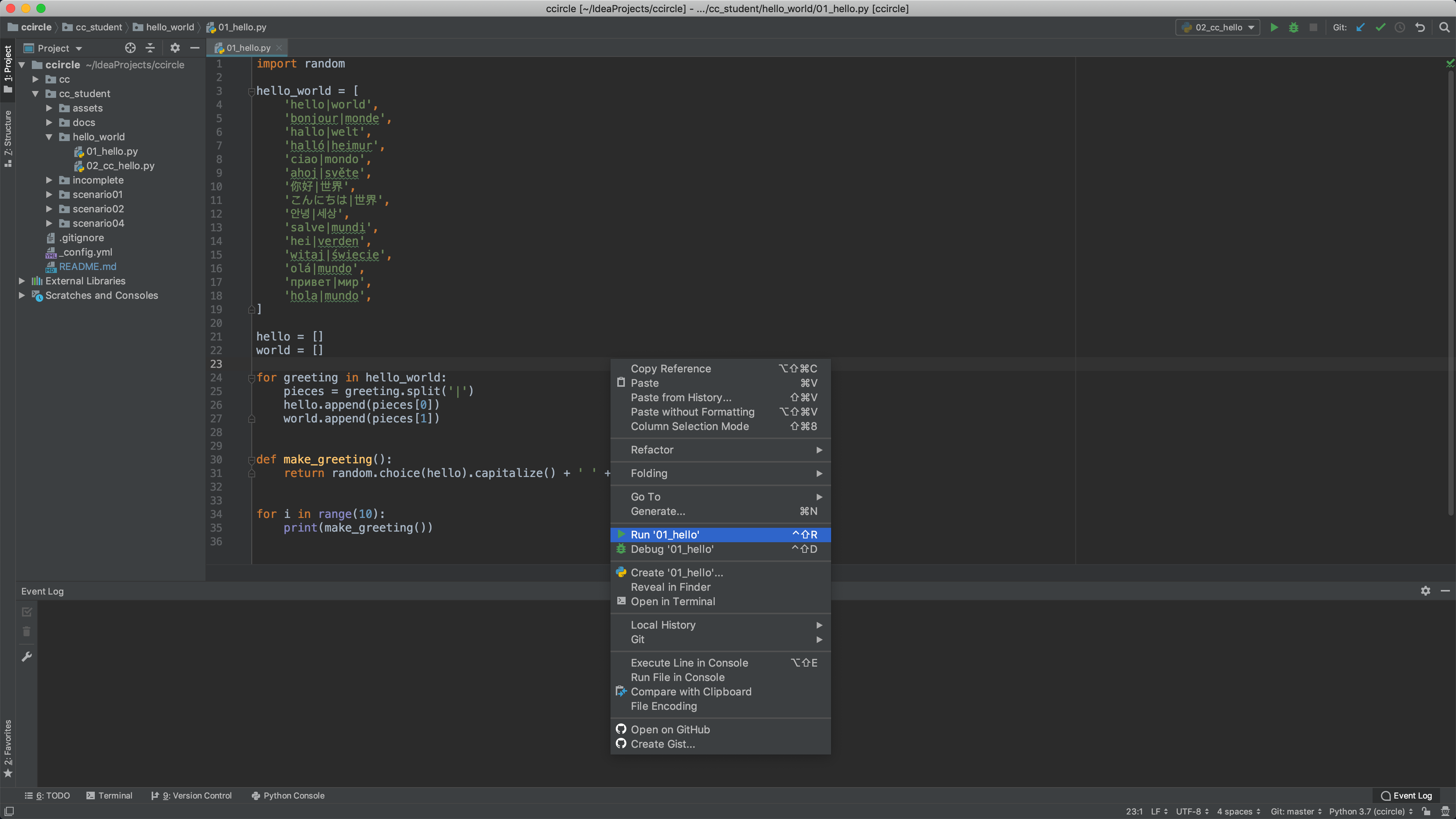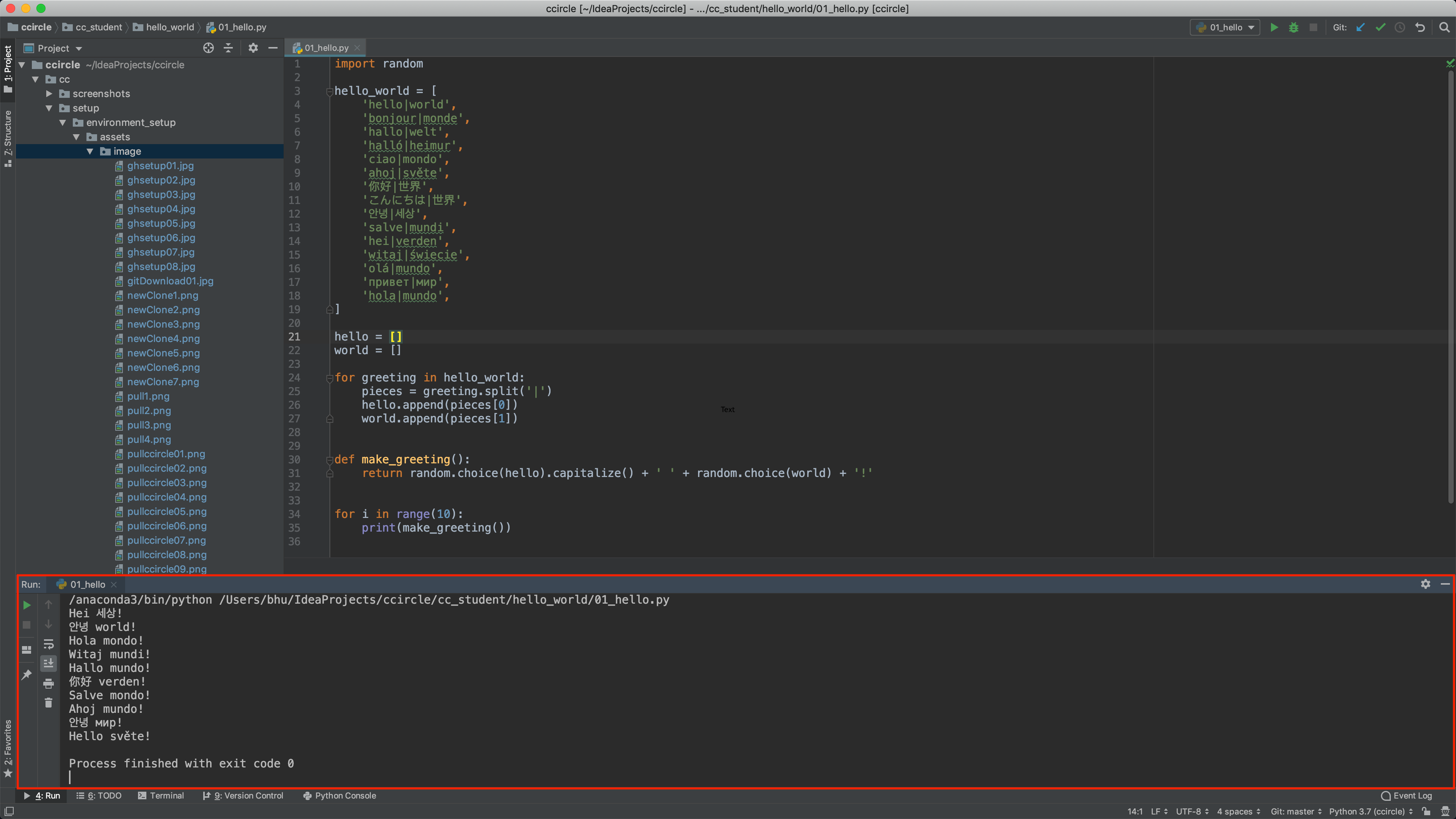Skip to the content.
CCircle.Setup.Download : Downloading the ccircle Git Repository
- Open PyCharm, if you see a fullscreen that has a project open, then close the project.
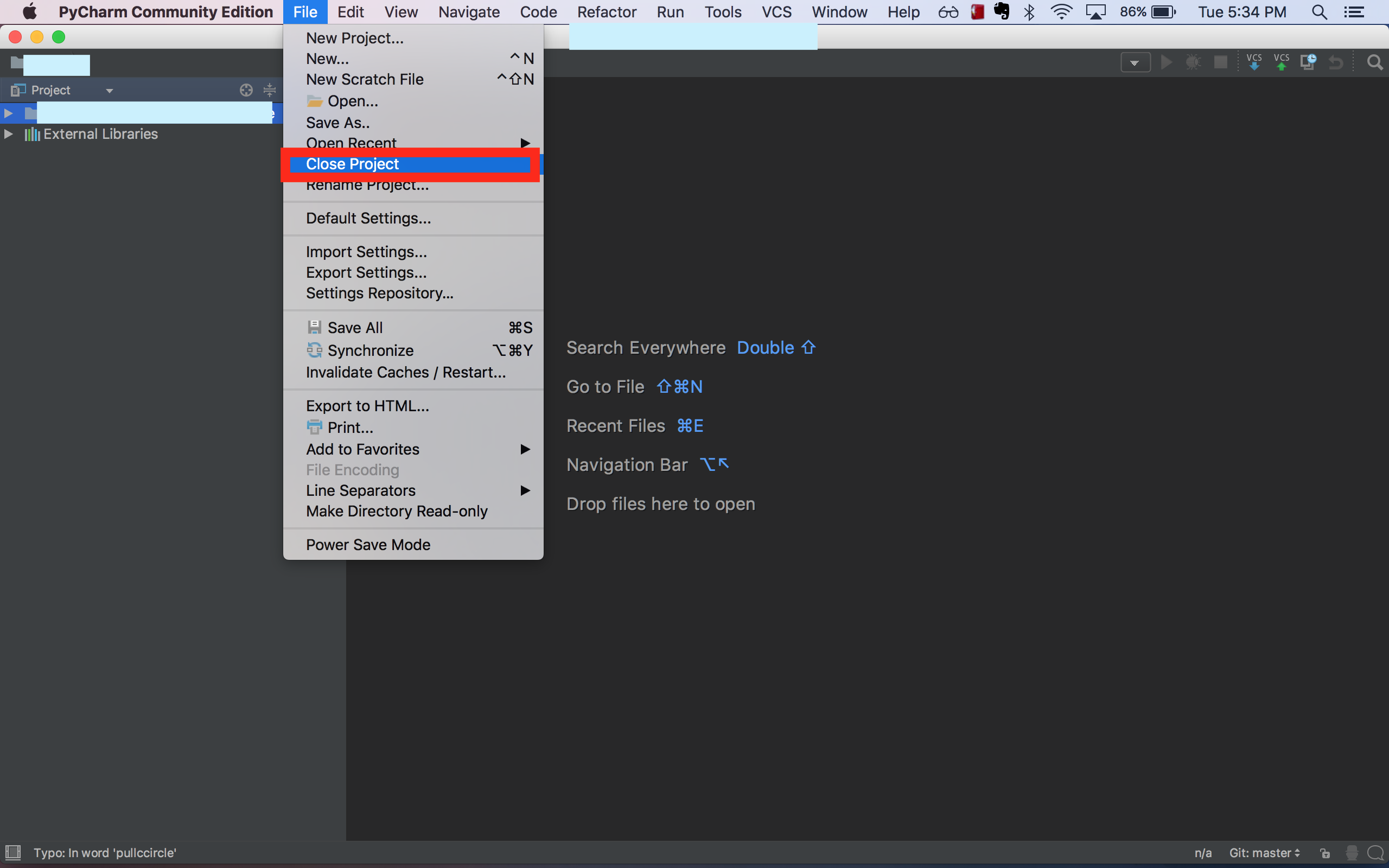
- You should have a prompt that looks like this:
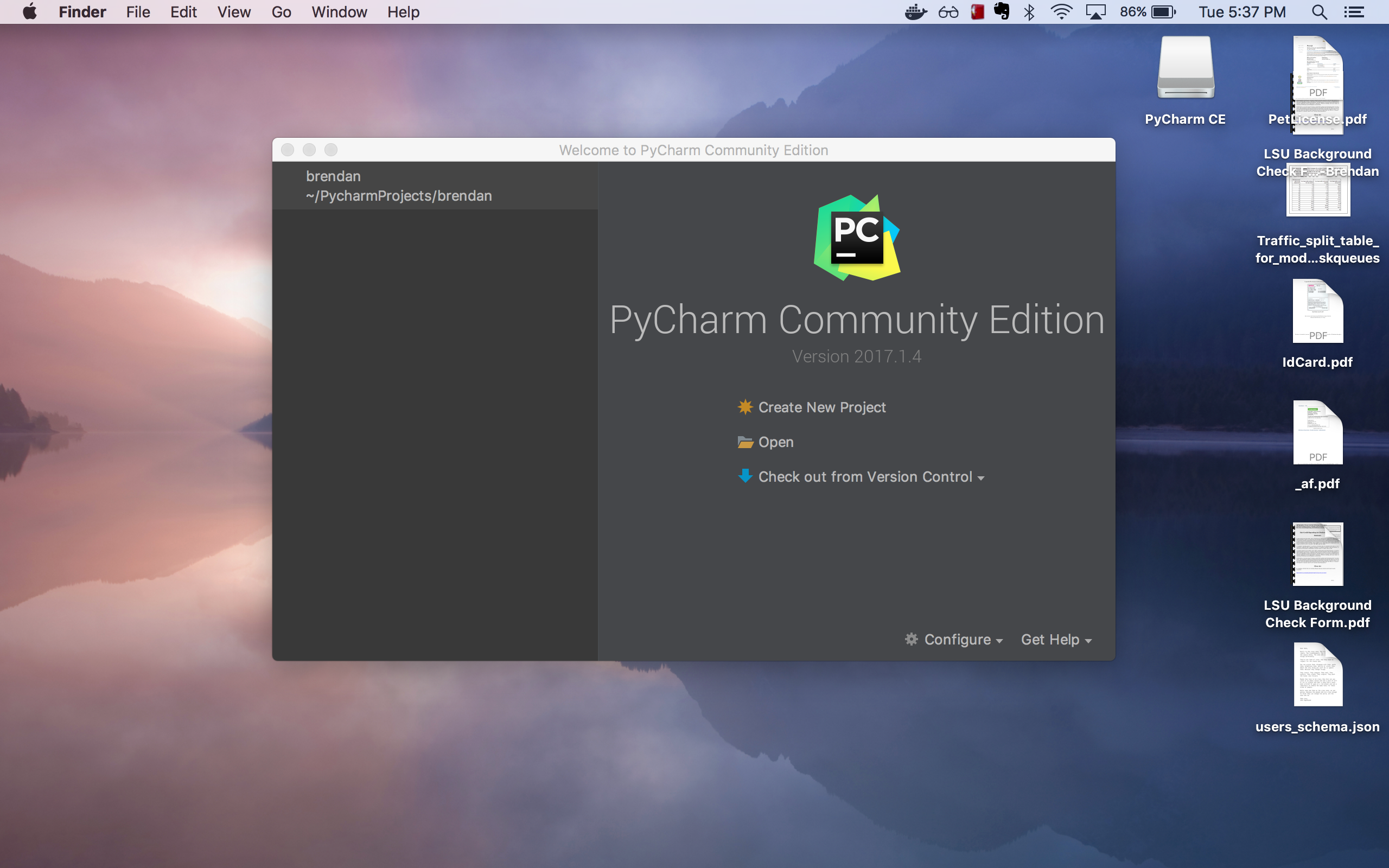
- Click the triangle dropdown to the right of the “Check out from Version Control” menu, and select “Git”:
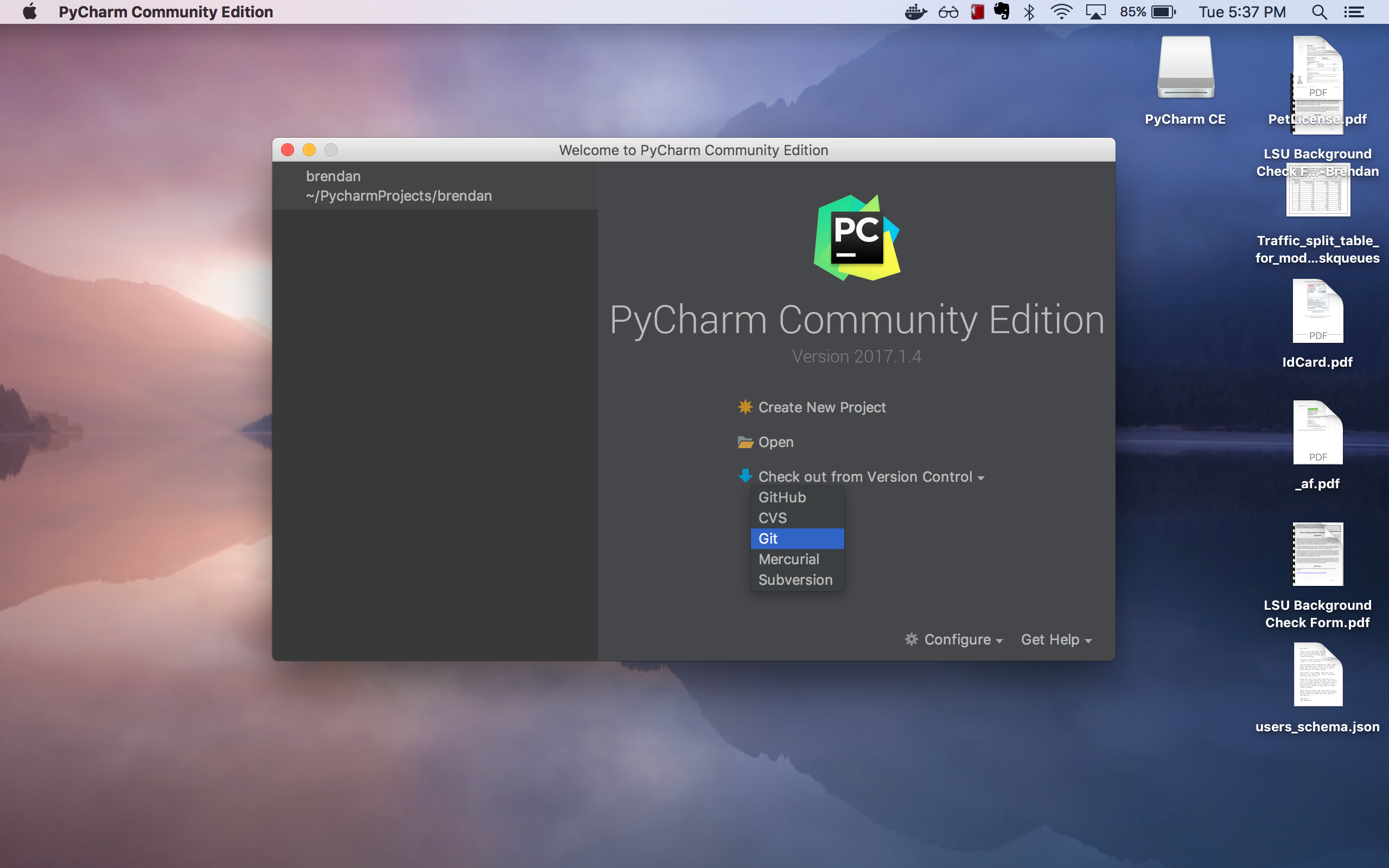
- Put https://github.com/mithridatize/ccircle.git for the “Git Repository URL:” and ensure the “Directory Name” is “ccircle”. Then click the “Test” button:
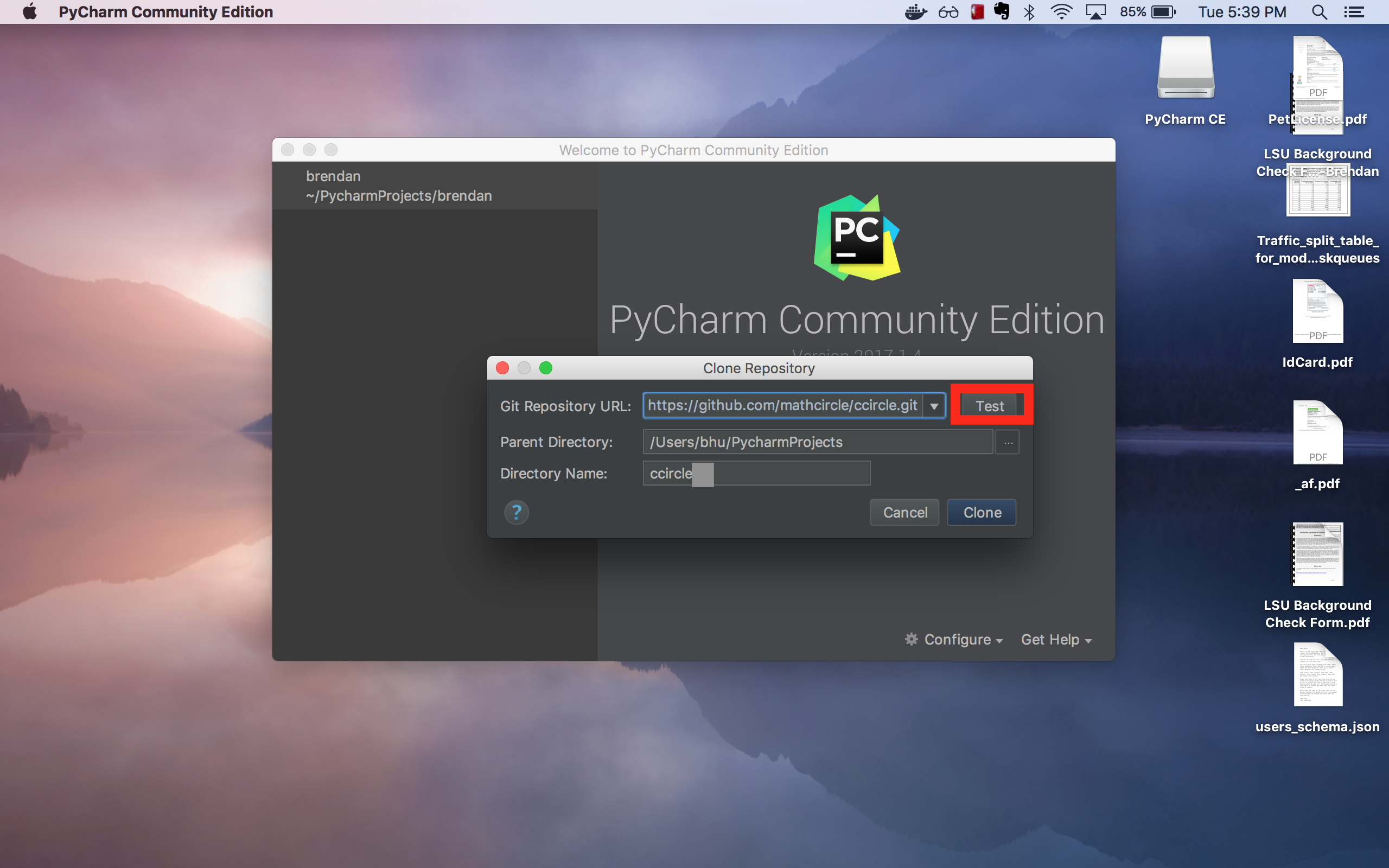
- A dialog should show that your connection was successful. Click “OK”.
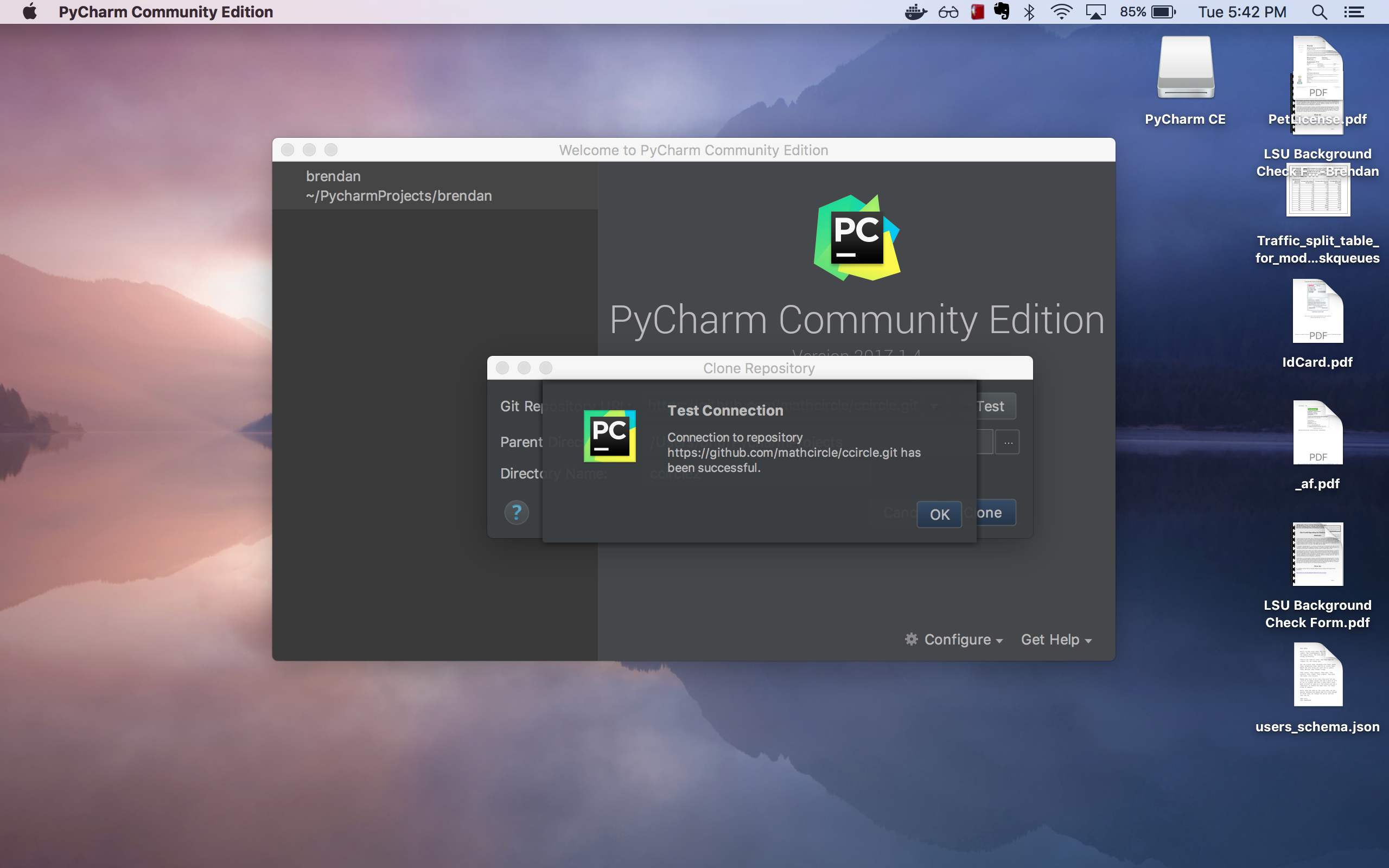
- Click “Clone”:
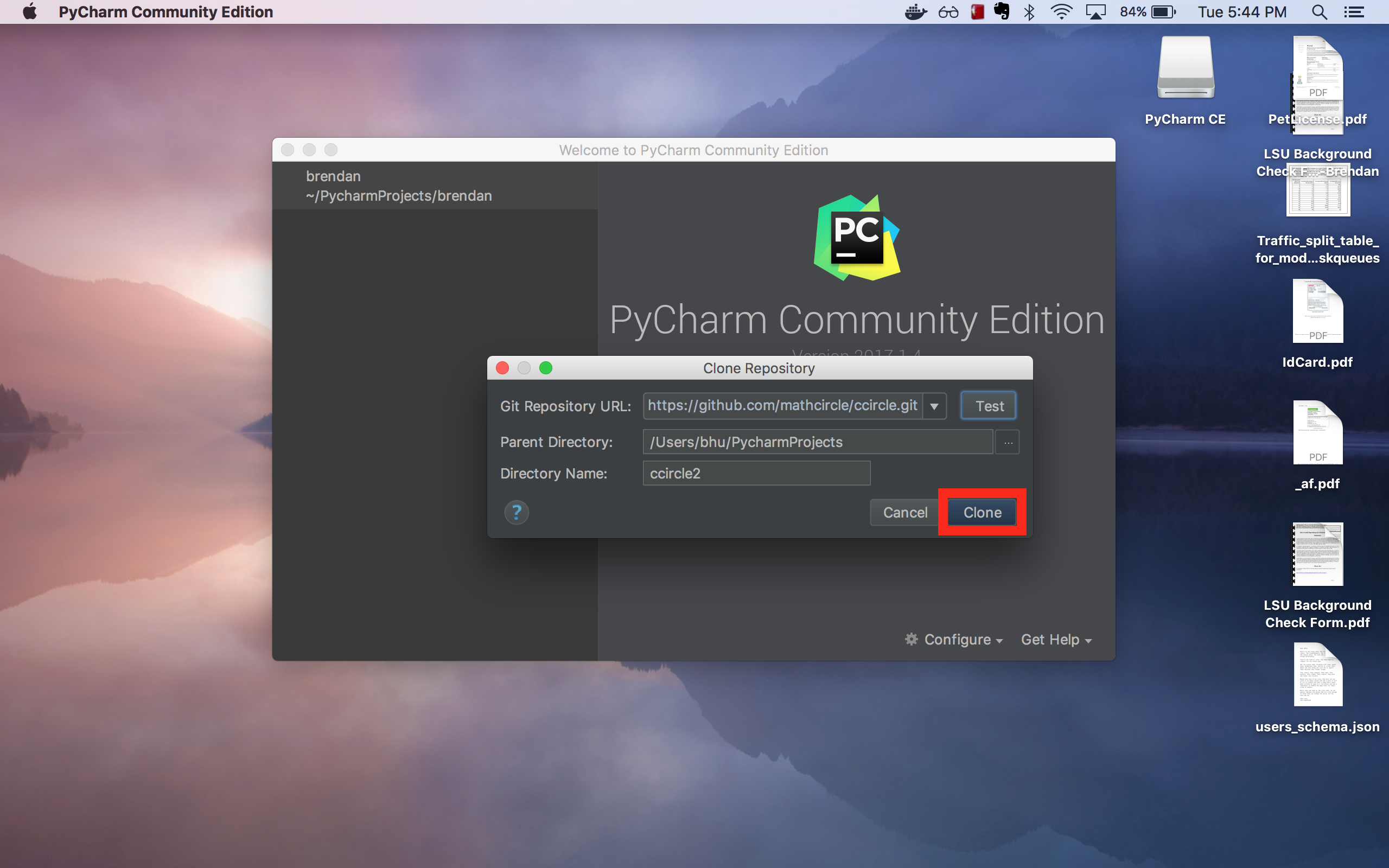
- Wait for the repository to finish downloading:
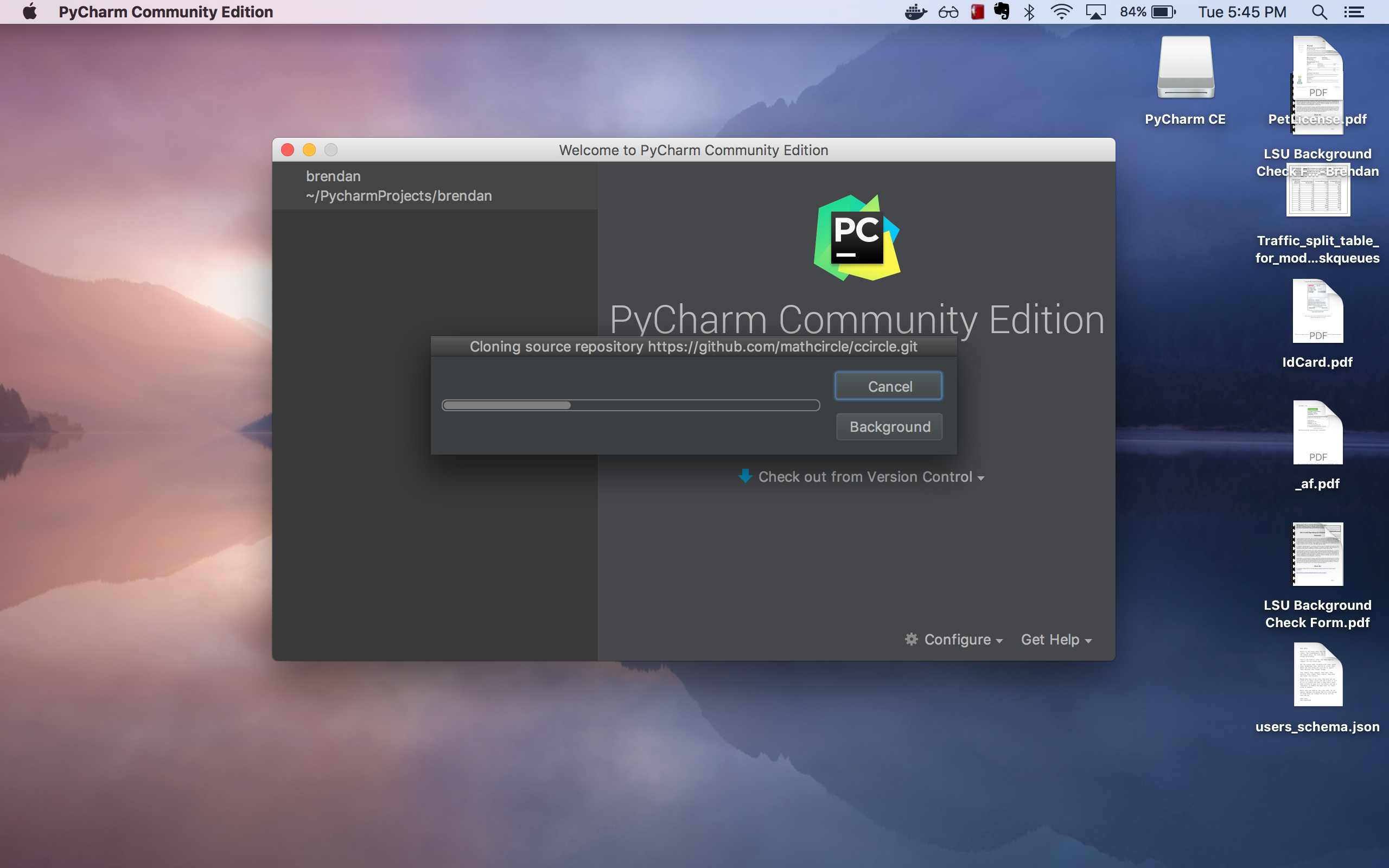
- Click “Yes” to open in PyCharm:
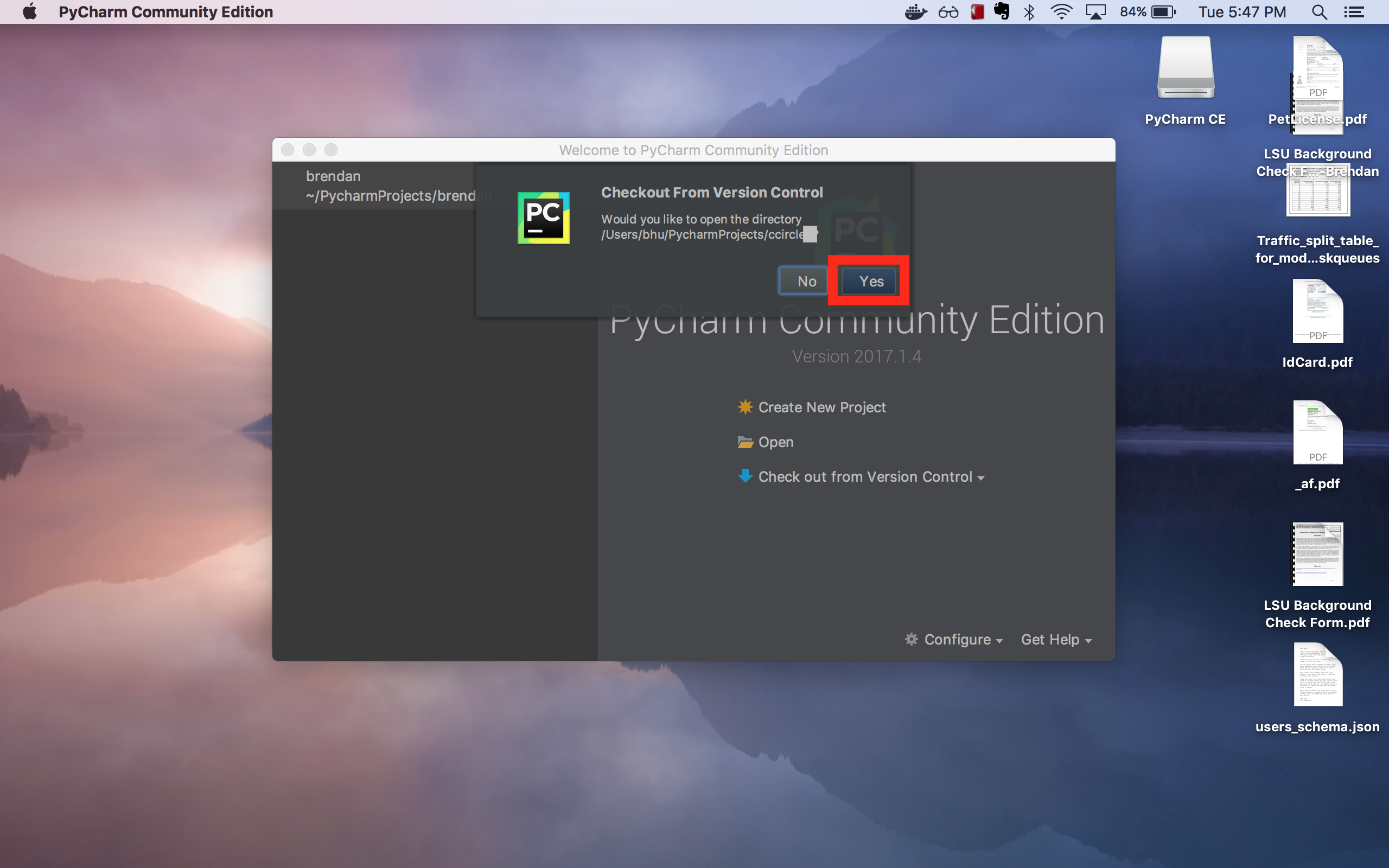
- Validate that the repository clone was successful by clicking the small triangle next to “ccircle” to list the directory’s contents:
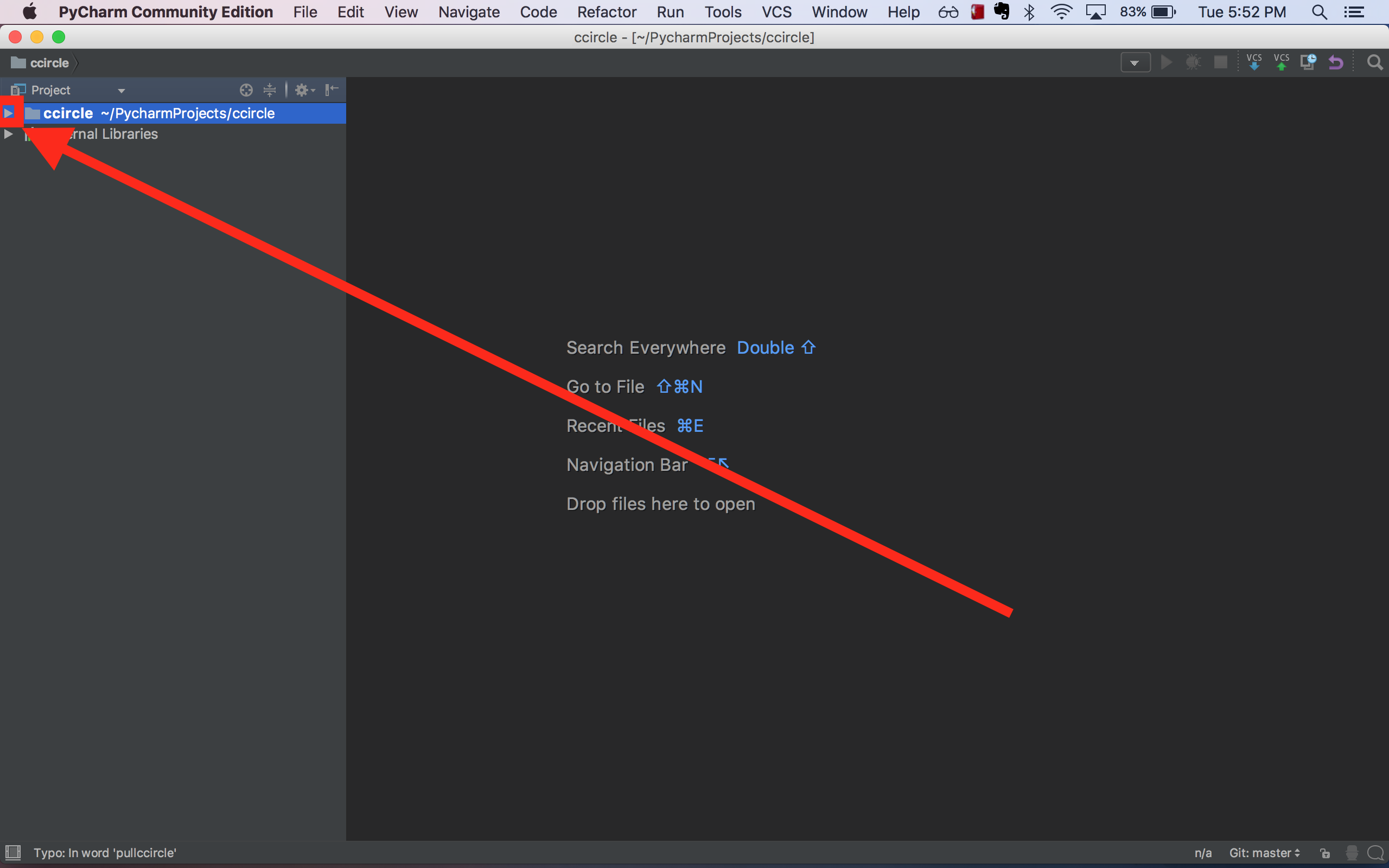
- Navigate to ccircle -> cc_student-> hello_world -> 01_hello.py, right click and then select “Run”.
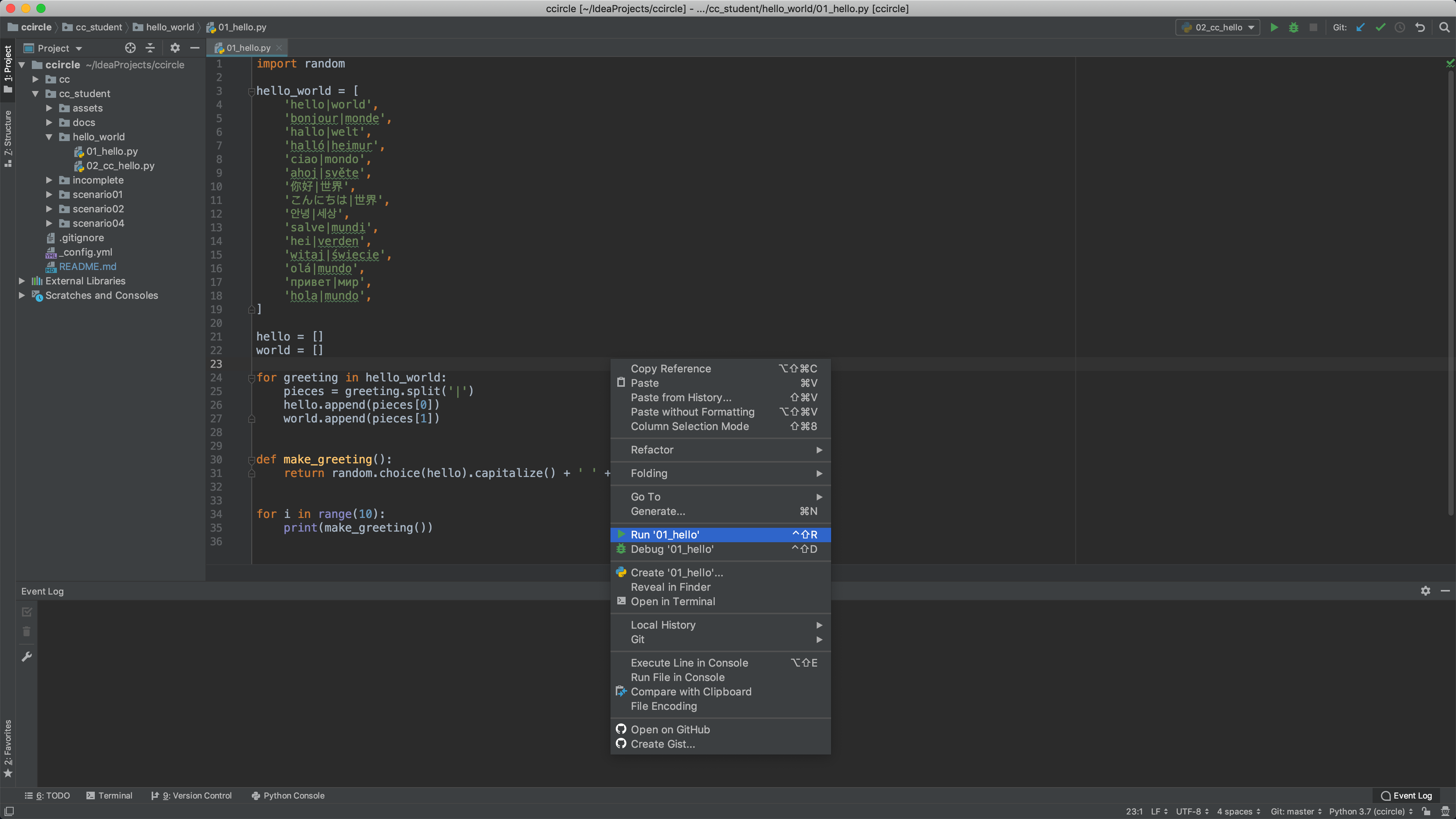
- Verify that the following output displays in PyCharm:
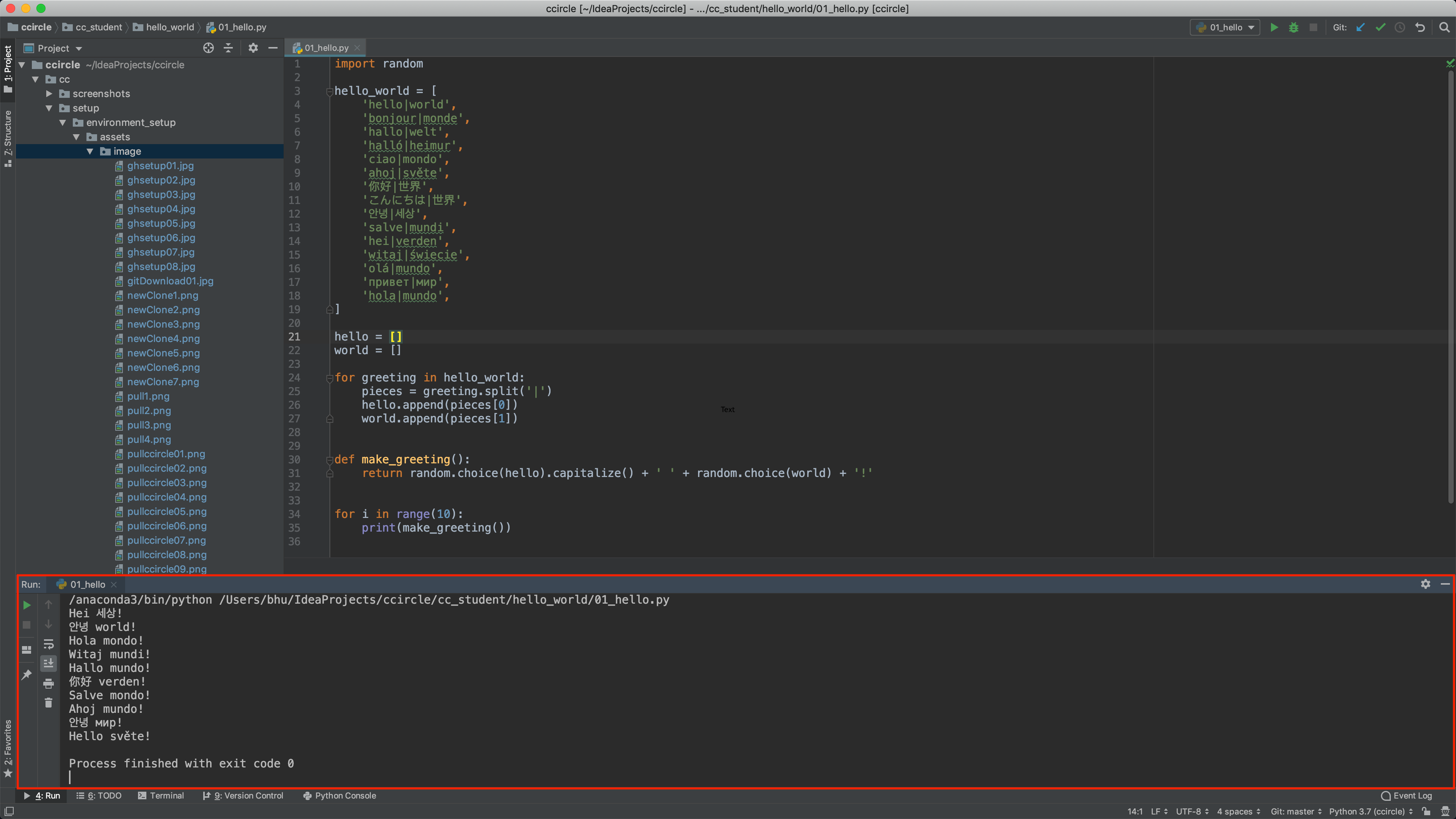
- Congratulations, you now have the ccircle repository on your computer!